Once the work order has been scheduled and assigned, you can find the work order in the "In Progress" tab.
- Click on the work order number
- View the action tab and select the cloud icon of the desired item you would like to update.
- Add before Photos (may not be required for all work orders) and after photos if completing the work order. (User can only upload 50 photos per item)
- Indicate Status
- Insert Note (Not required)
- Is a permit required? If so, please upload a document for our team to review, work orders that have pending permits can't be invoiced
- Select "Confirm"
- When all items are in “Completed” status, the work order moves to the “Completed” tab.
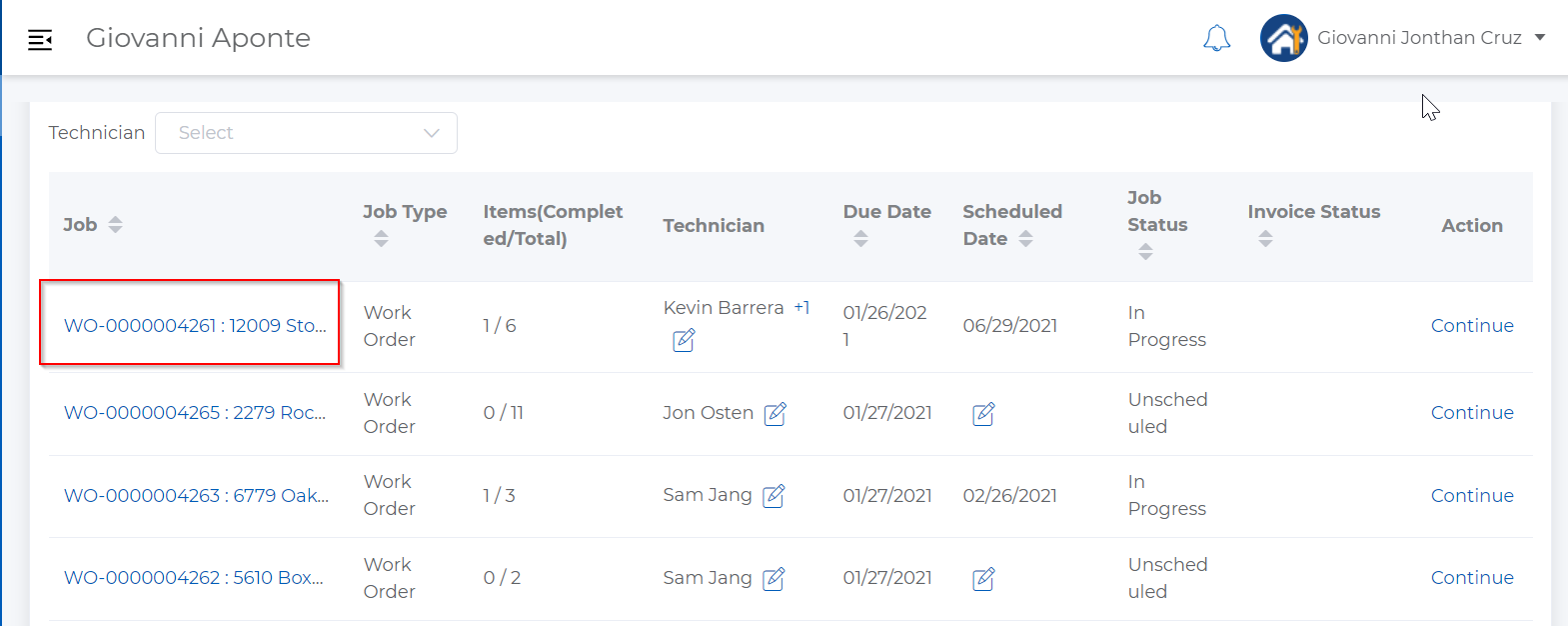
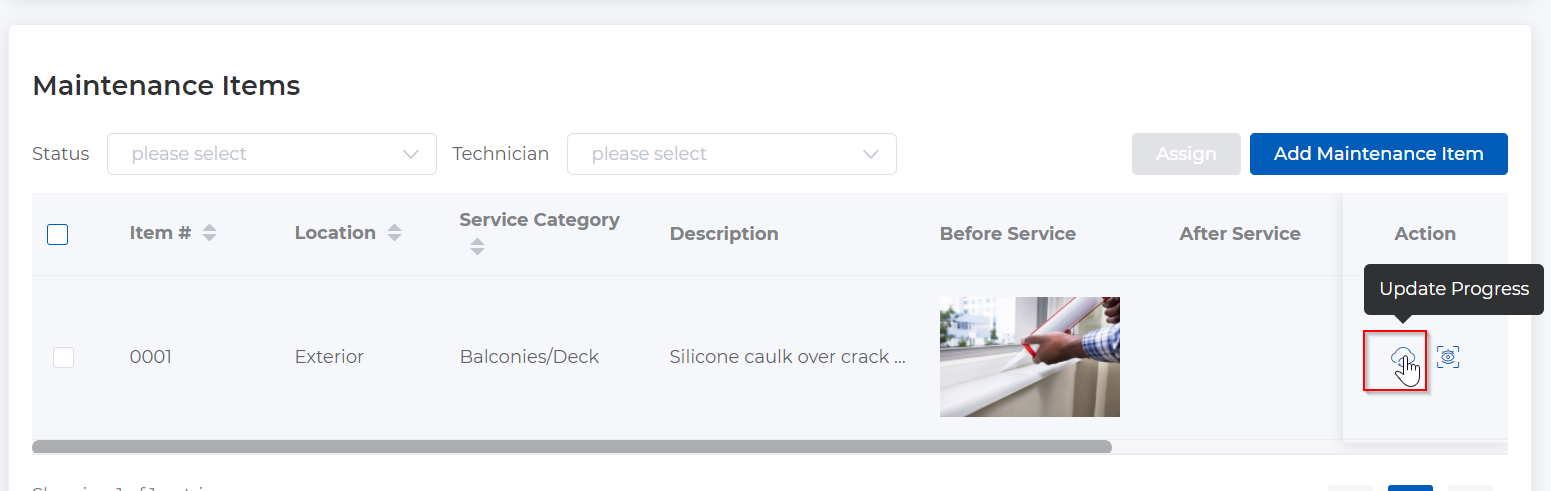
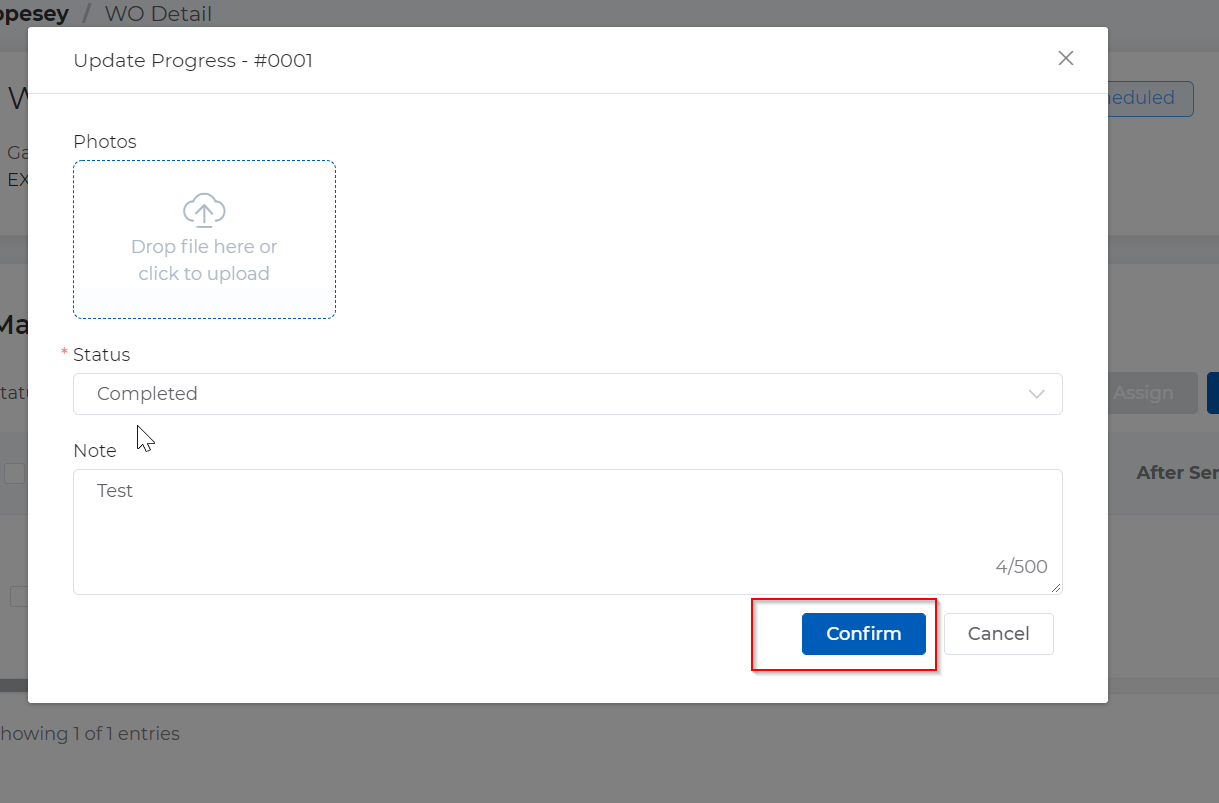
Comments
0 comments
Article is closed for comments.