The admin/employee have the ability to add a maintenance item in the event something was missed during the scope walk. Once created, the items will be sent to Resource Manager for approval.
- Click on the work order number
- Within the Work Order select " Add Maintenance Item"
- Select "Add New Item"
- Each item has required details to fill out. See the full list of requirements in the screenshot below. For both location detail and description be descriptive as possible, the Resource Manager needs as much information as possible when reviewing. It's important to note that the user can only upload 60 photos at a time. The user will also have the ability to upload a 20MB video clip for review.
- Maintenance items shouldn't be combined all into one entry, each item that needs to be repaired should have its own entry. This will help our team review the scope in a more efficient way.
-
Estimated Price is not final, the Resource Manager will manage pricing on the backend.
- If you didn't find the bathroom or bedroom in the location list, please enter the number of the bathroom or bedroom, it would show after the correct number is entered. Click on this icon
 when adding a maintenance item.
when adding a maintenance item.
4. Once the information has been filled out you can select the "Add Another" box if you need to add another entry or just "Confirm". The Resource Manager will need to review the item and add it to the WO.
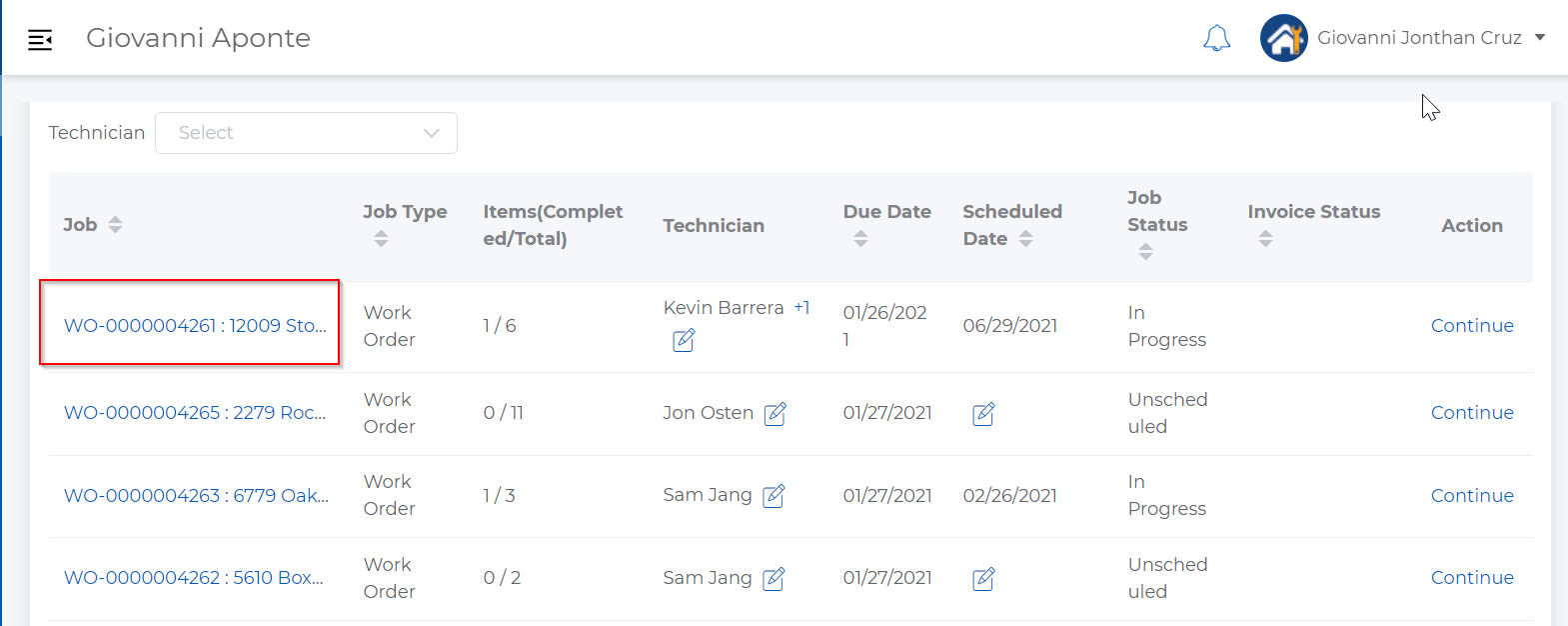
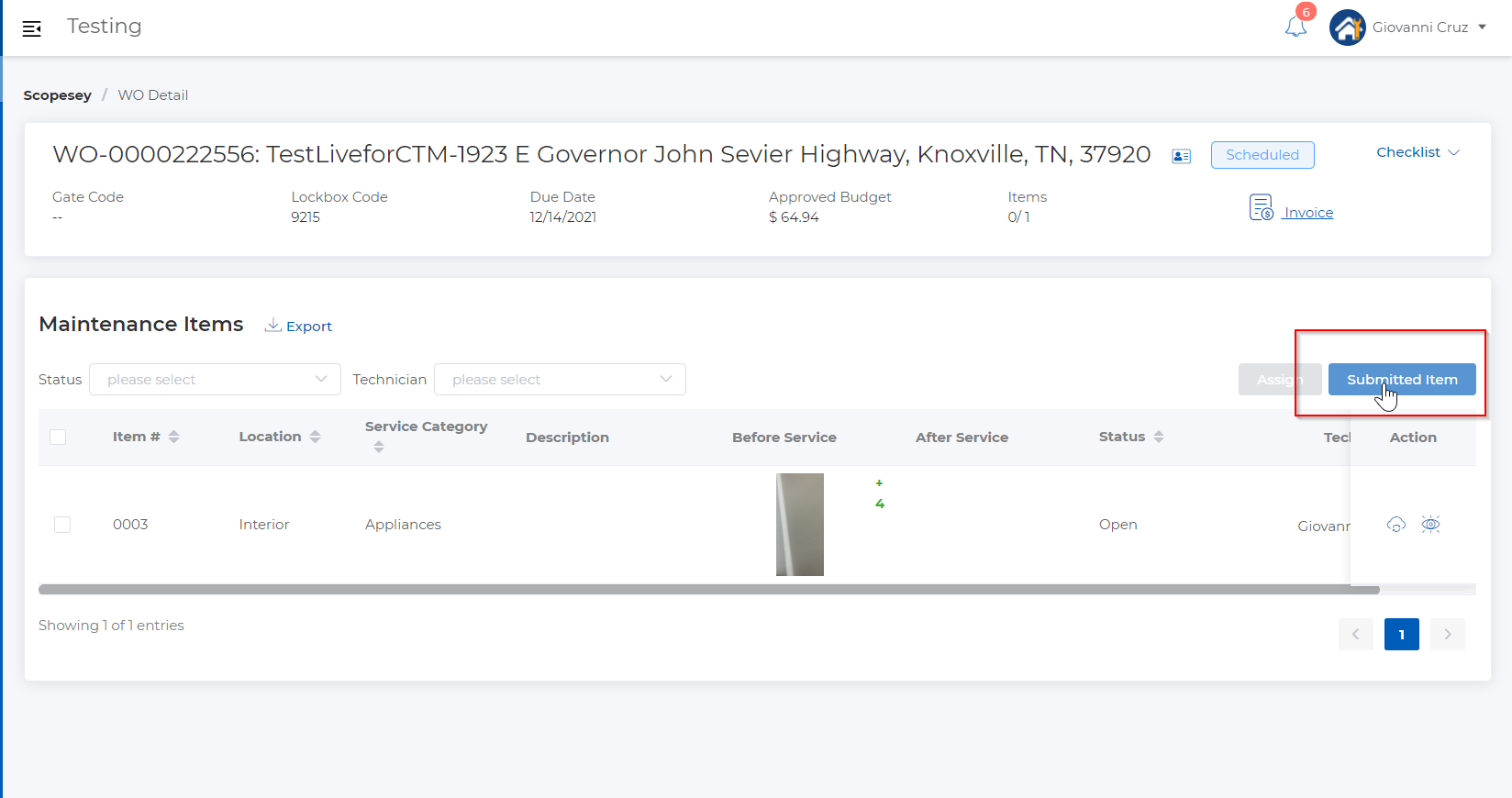
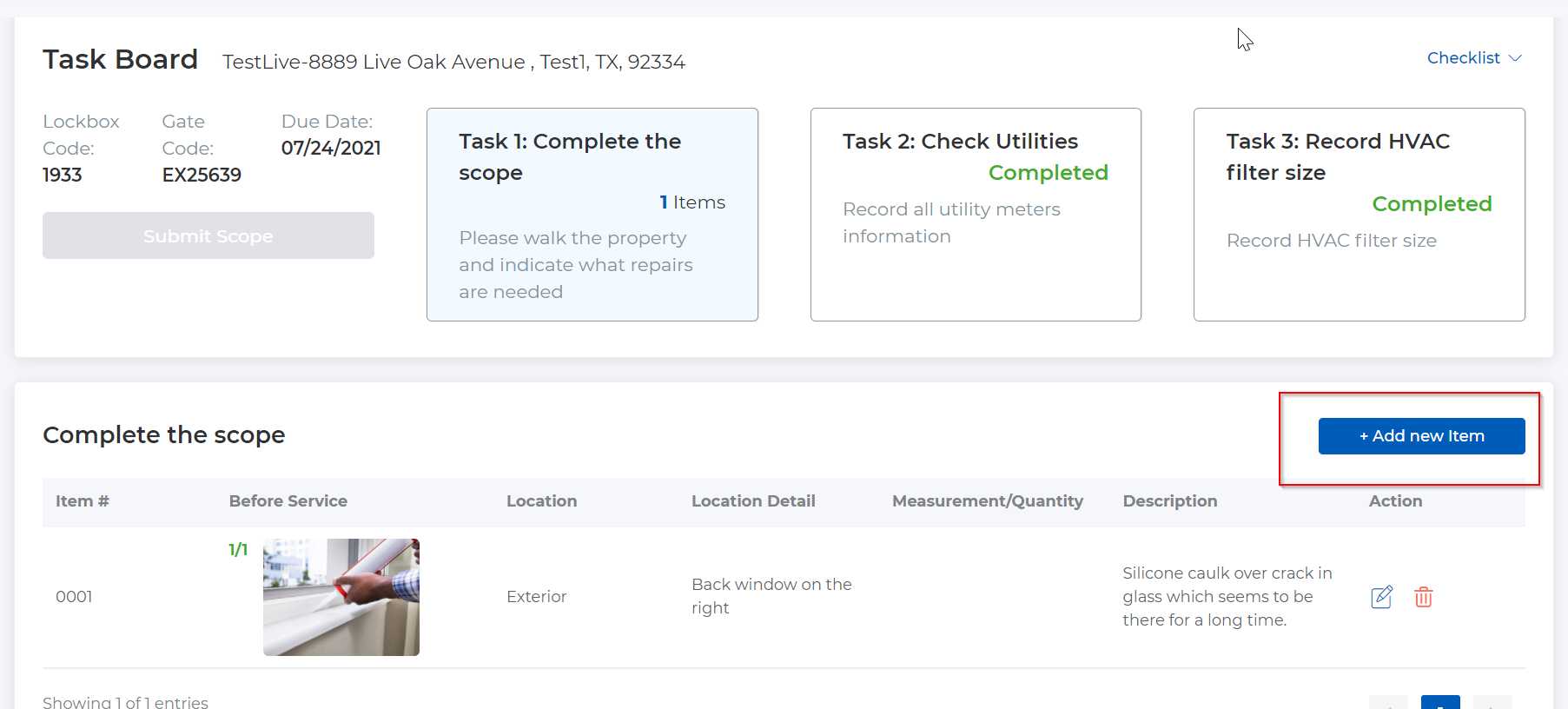
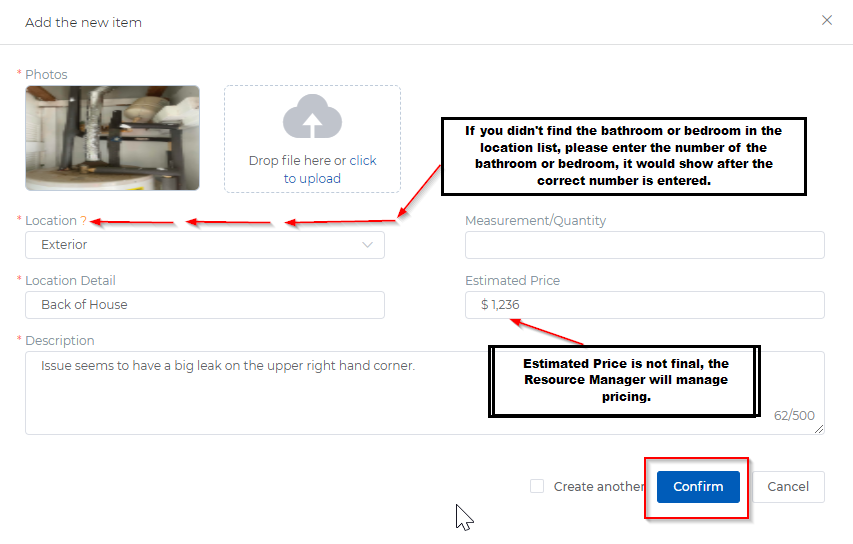
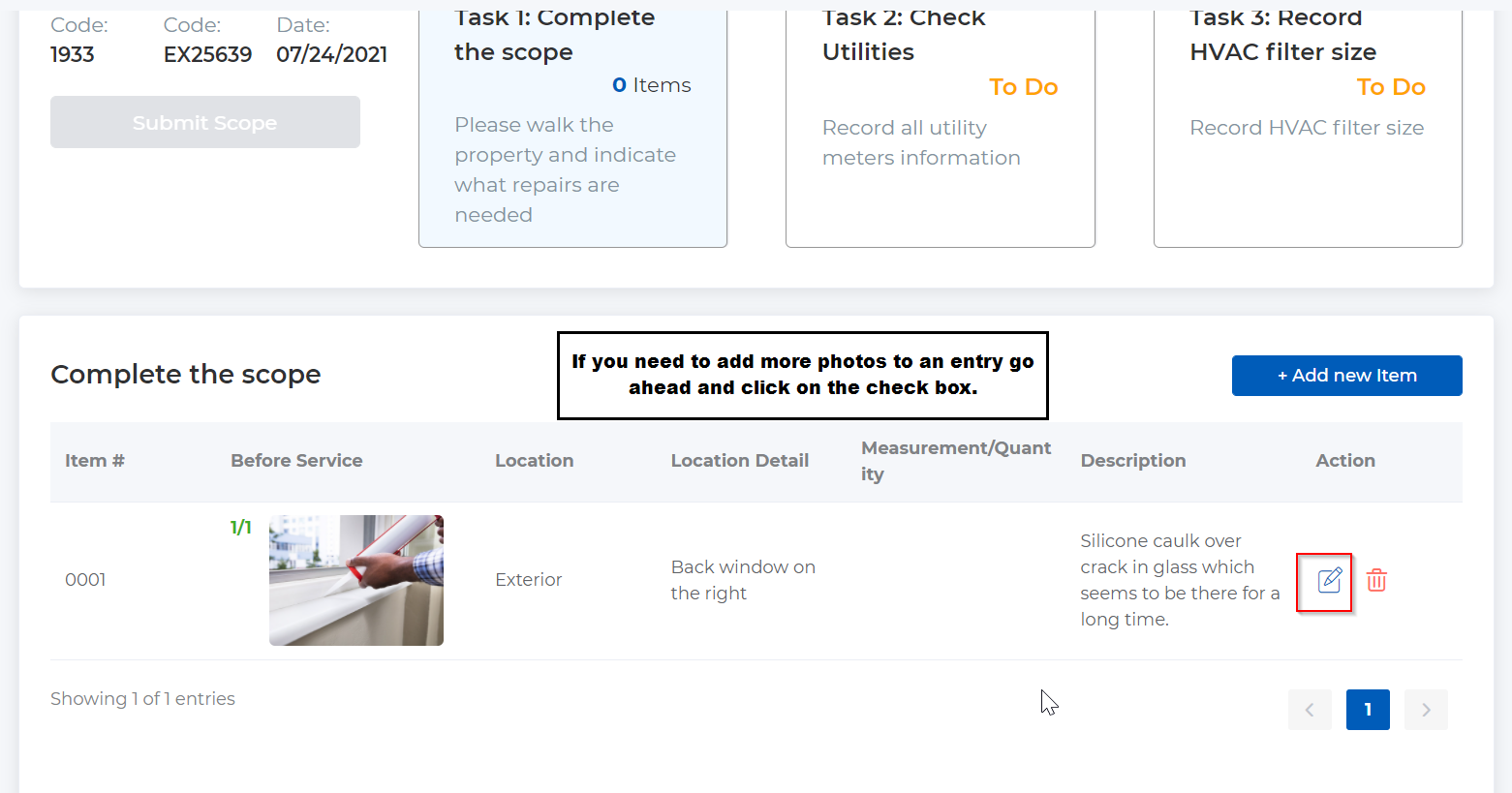
Comments
0 comments
Article is closed for comments.