Once the inspection has been scheduled and assigned, you can find the work order in the "In Progress" tab.
- Find the inspection in the "In Progress" tab and select "Continue". (Job type will be inspection)
- View the WO details such as gate code, lock box code, approved items, and items. Please make sure to click on the checklist icon to see if anything is attached.
- Select "Check Items"
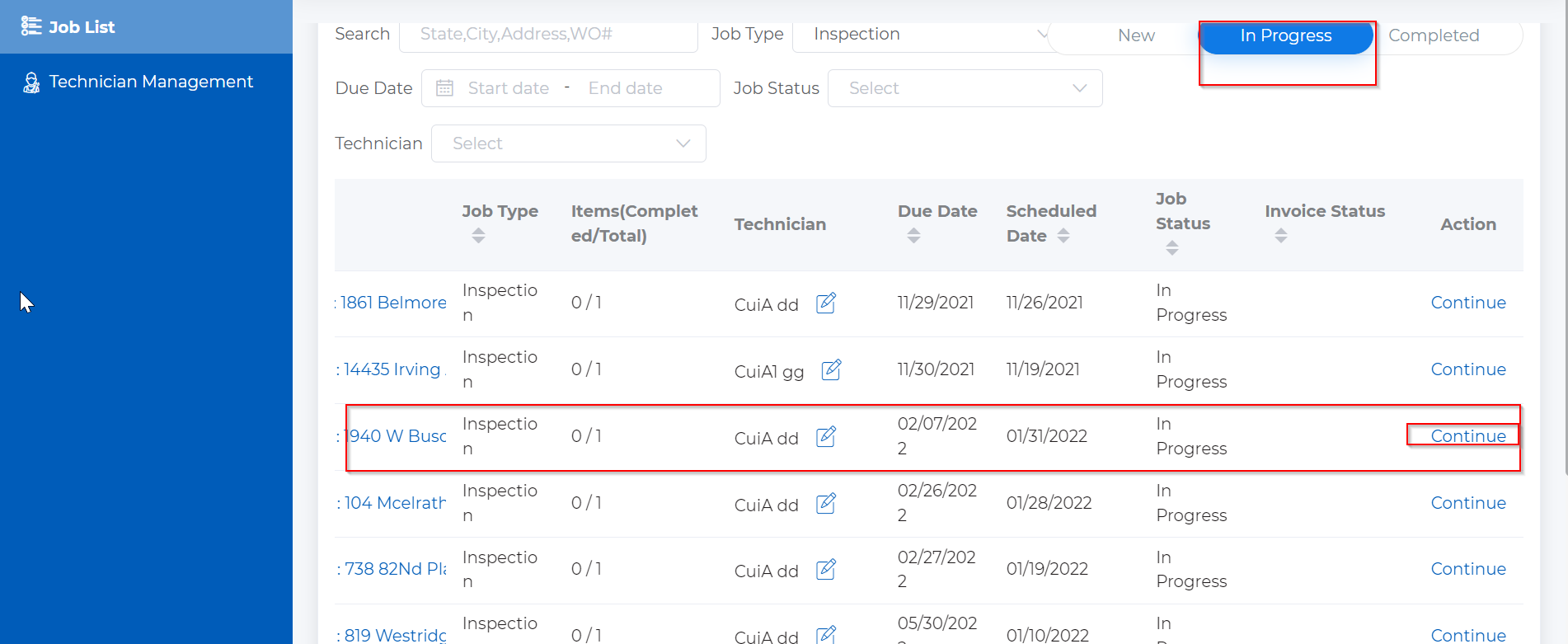
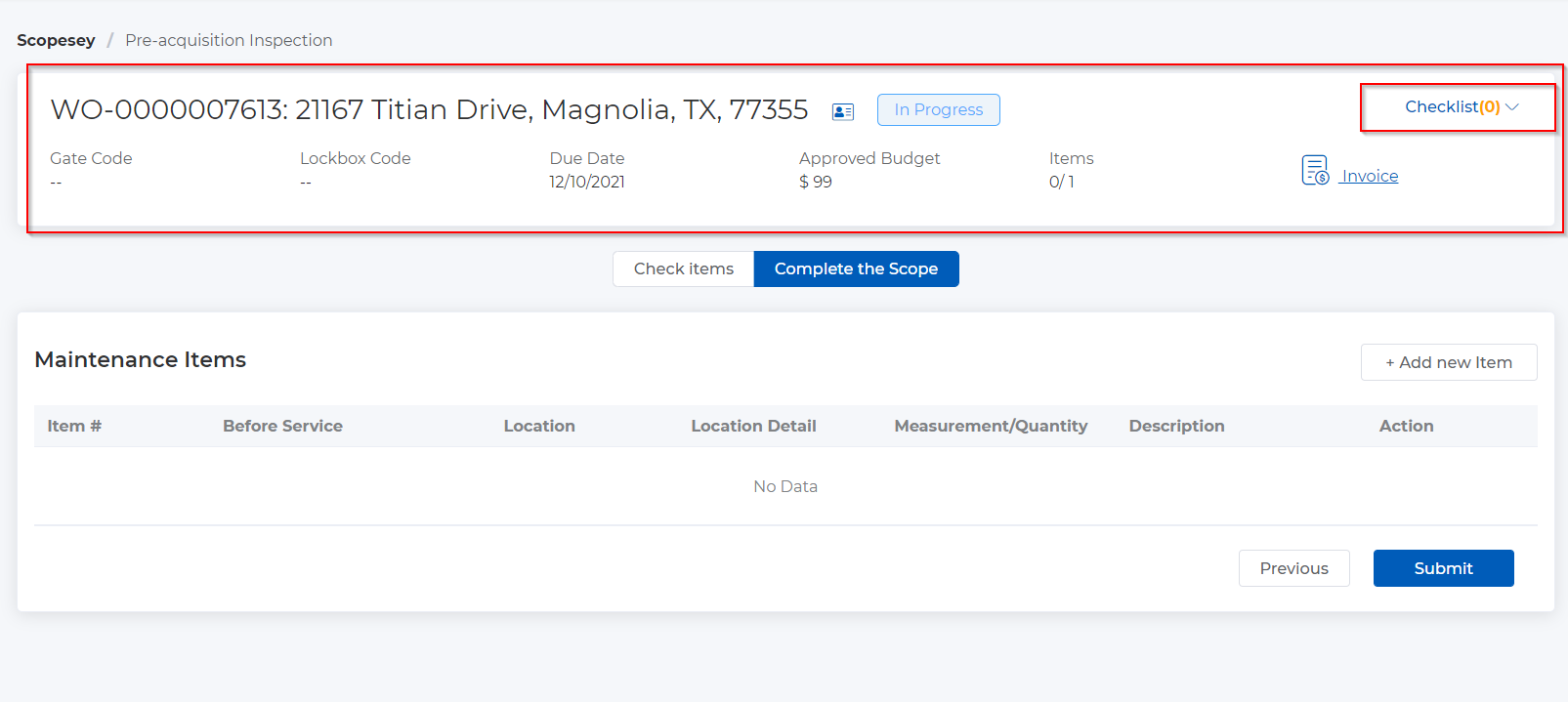
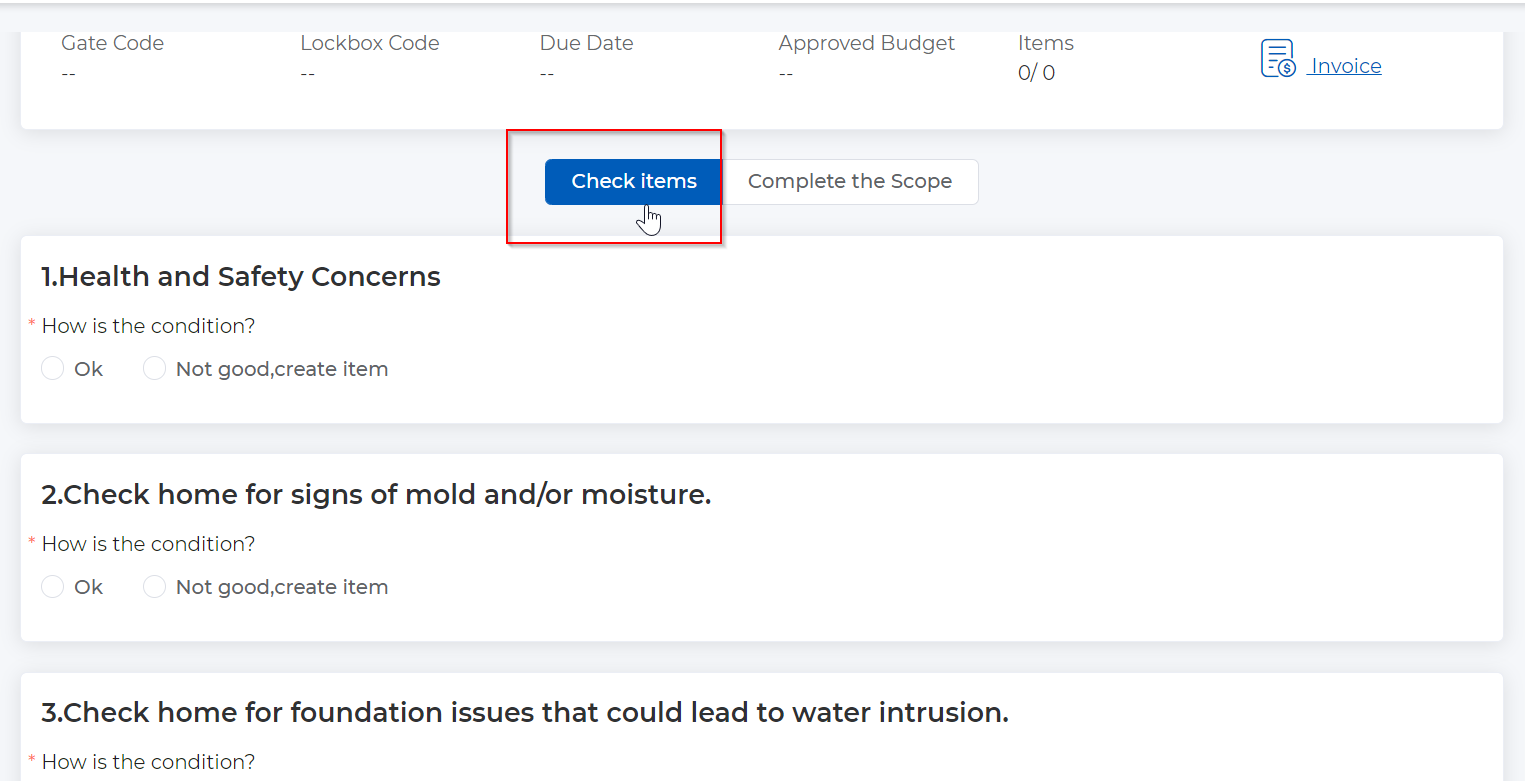
- Answer questions 1-12, most questions will ask if something is Ok or work is needed. Each question will require pictures, if something needs work you will add the photos and information about the line item just like the Scope walk.
- On the right side of the screen you will notice a "Save" button, make sure to save after each question is answered.
- Once you finish answering the questions click "Save and next" on the bottom right hand corner of the screen.
- The next page will be "Complete the Scope"
- Depending on how you answered the questions, you may have added line items for repairs which you would see on the "Complete the Scope" page. If you don't need to add any items go ahead and click "Submit"
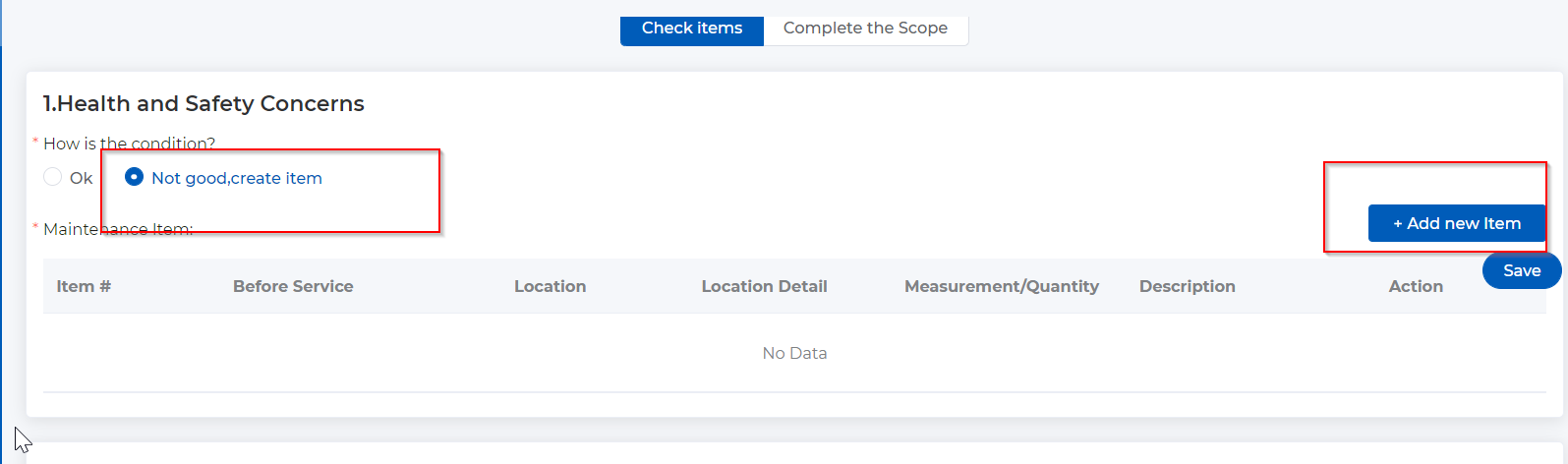
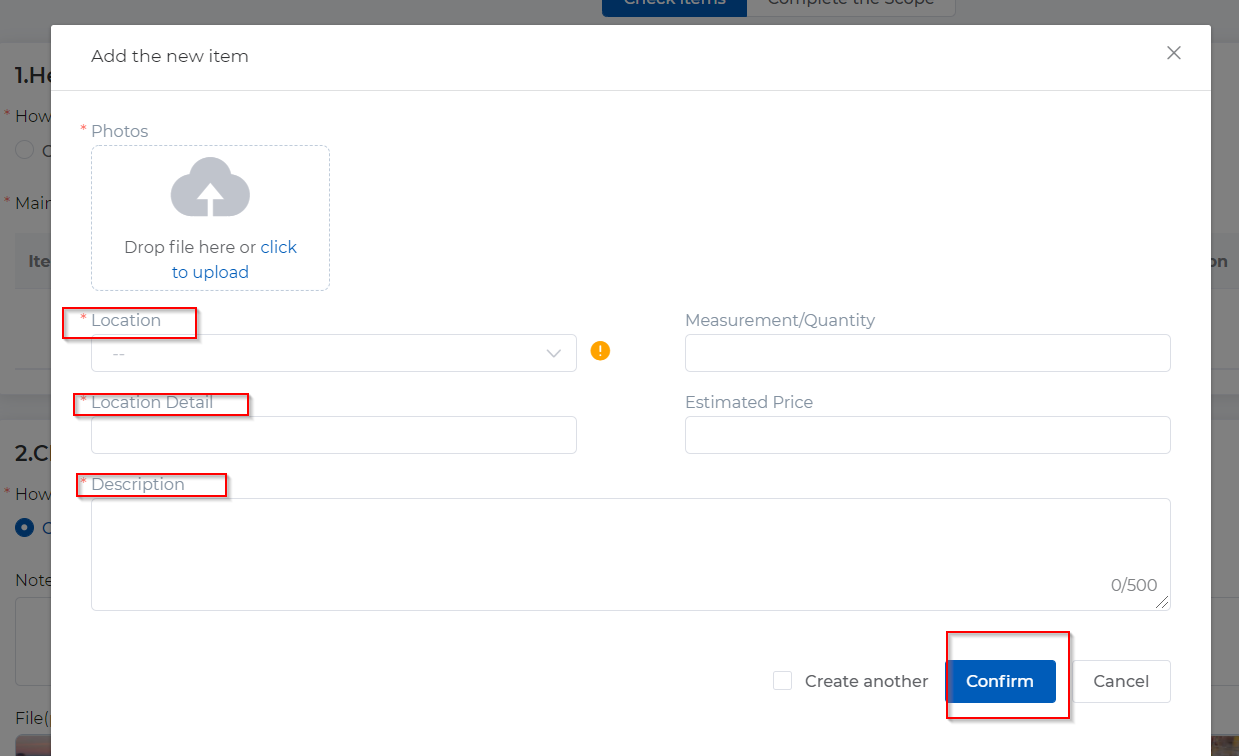
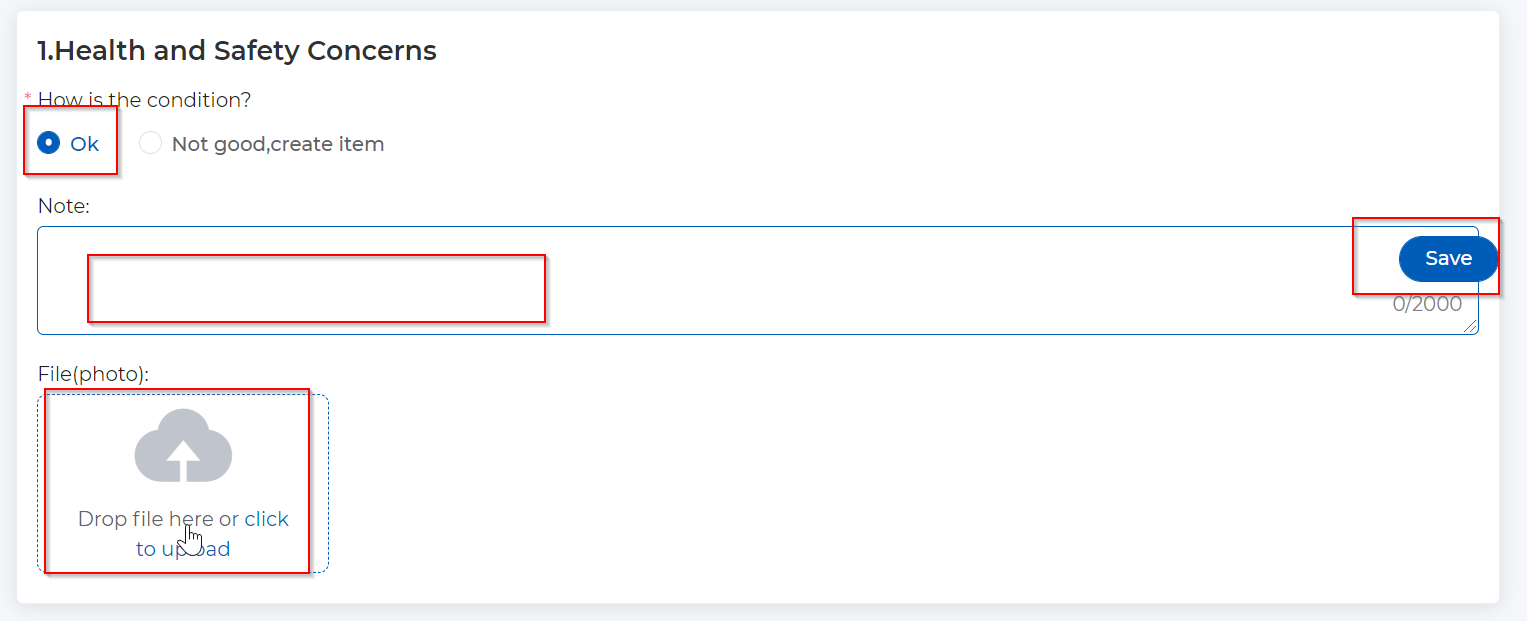
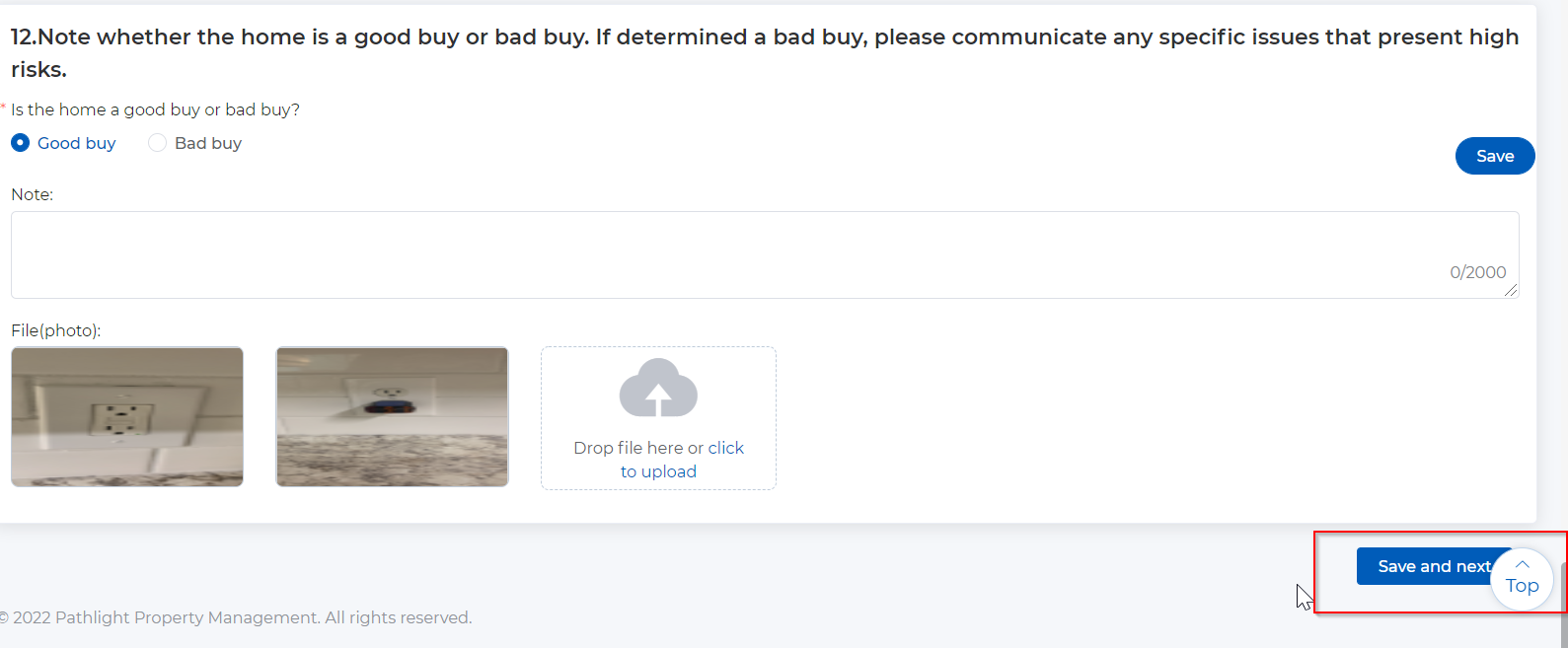
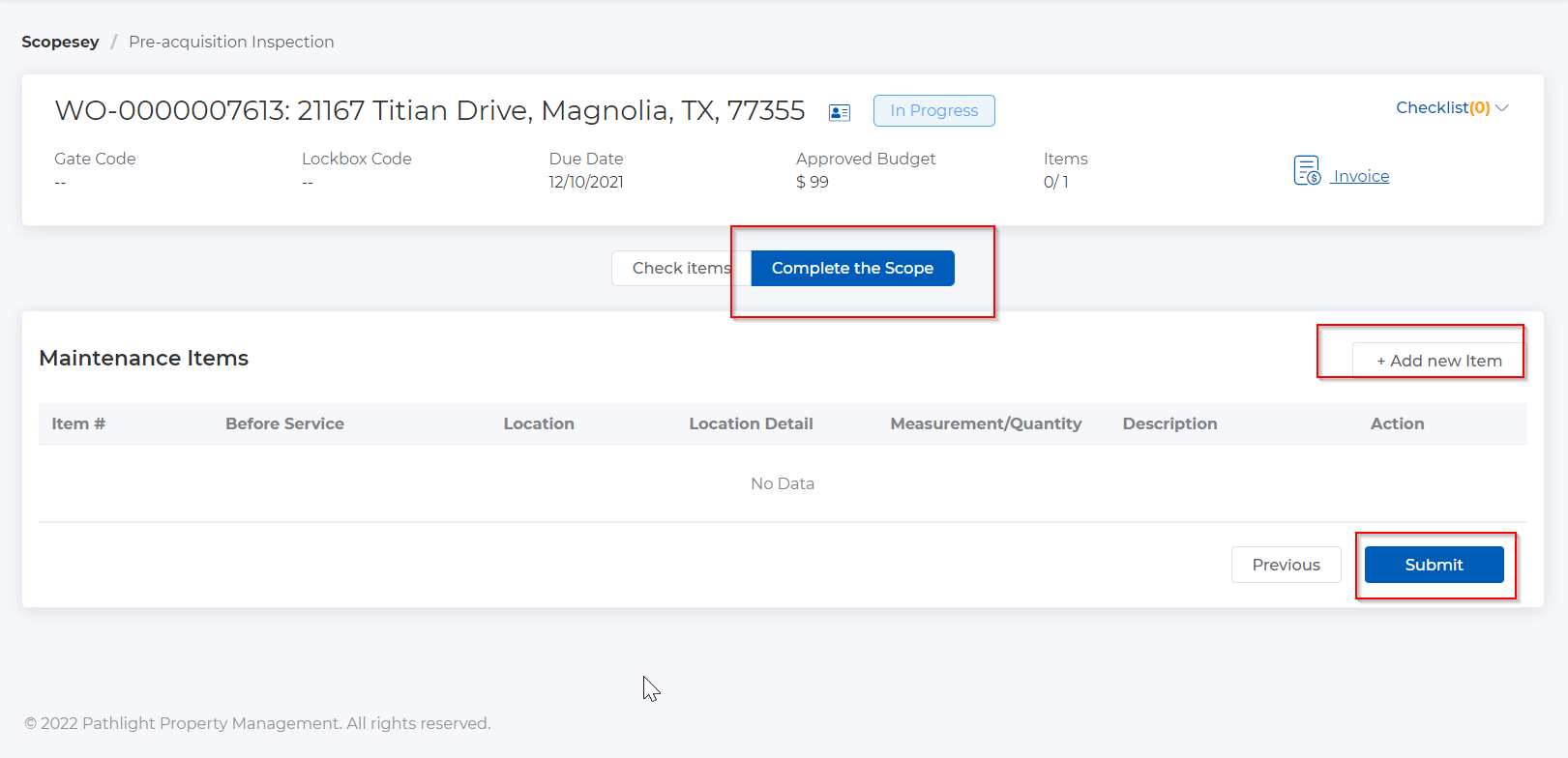
Comments
0 comments
Article is closed for comments.