When a scope is needed for a home, the Pathlight Resource Manager will create a scope walk in our system and dispatch the scope to you in the Scopesey App/Web Portal. In order to start a scope, the scope walk must be scheduled.
- View new scope requests by selecting the scope icon, then select “New”.
- Select the document icon to view any attached checklists or documents. The admin has the ability to view property information, due date, move in date, and Pathlight contact information.
- Make Acceptance Decision
- If you’d like to accept the task, select “Yes”. Select the employee or contractor to whom you would like to assign the task at this time. You also have the ability to schedule the task at the same time.
- If you want to decline the task, select “No” and provide a brief reason for declining the work.
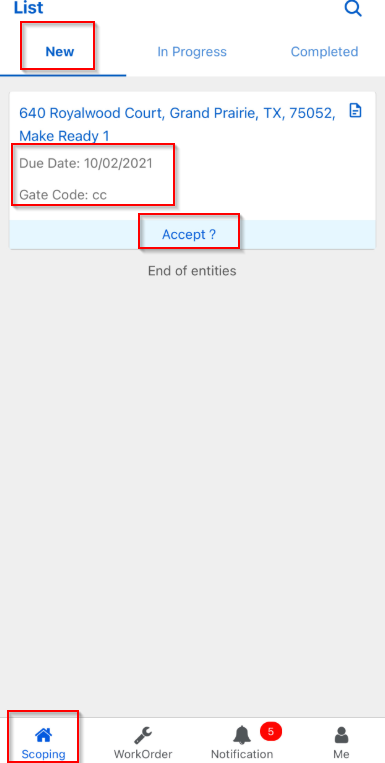
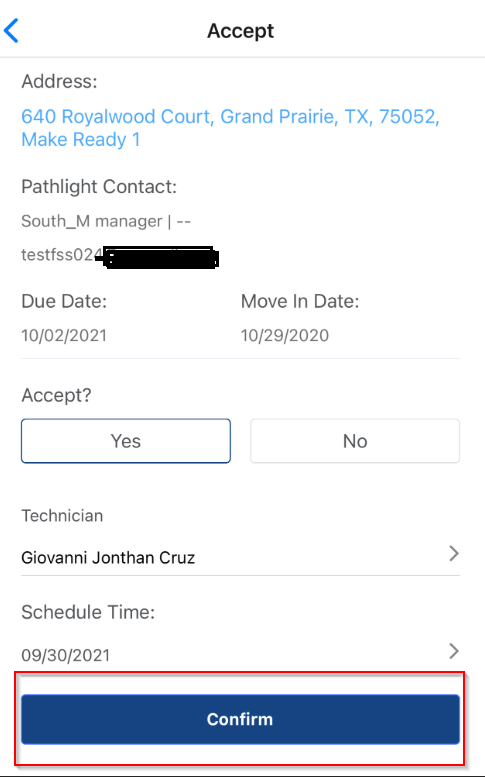
Comments
0 comments
Please sign in to leave a comment.