Once the work order has been scheduled, you can find the work order in the "In Progress" tab.
- Select “Detail” to view work order details and update progress.
- Select “Update Progress” and select “In progress” when the work has begun.
- Is a permit required? If so, please upload a document for our team to review, work orders that have pending permits can't be invoiced
- Once completed, select “Completed”. Add before photos (may not be required for all work orders) and after photos if completing the work order. It's important to note that the user can only upload 50 photos per line item.
- When all items are in “Completed” status, the work order moves to the “Completed” tab.
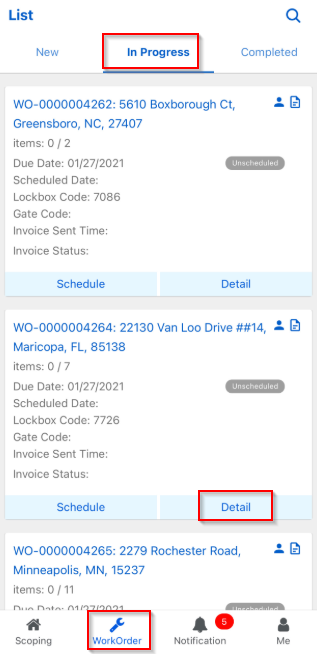
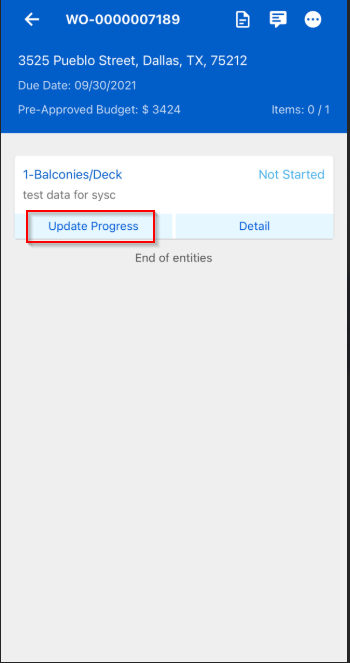
Comments
0 comments
Please sign in to leave a comment.