1. Select "Detail" and select the 3 dots on the upper right hand corner. After that select "Create Item" and go through the processing of creating an item. Once created, the items will be sent to Resource Manager for approval.
- Each item has required details to fill out. See the full list of requirements in the screenshot below. For both location detail and description be descriptive as possible, the Resource Manager needs as much information as possible when reviewing. It's important to note that the user can only upload 60 photos at a time. The user will also have the ability to upload a 20MB video clip for review.
- Maintenance items shouldn't be combined all into one entry, each item that needs to be repaired should have its own entry. This will help our team review the scope in a more efficient way.
- Estimated Price is not final, the Resource Manager will manage pricing on the backend.
- If you didn't find the bathroom or bedroom in the location list, please enter the number of the bathroom or bedroom, it would show after the correct number is entered. Tap on "Location" and on the bottom right hand corner tap "Not Found?".
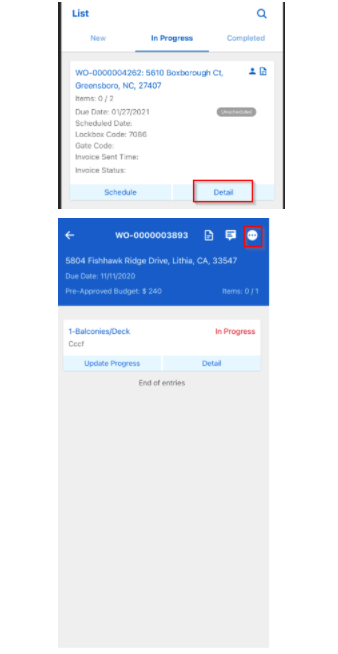
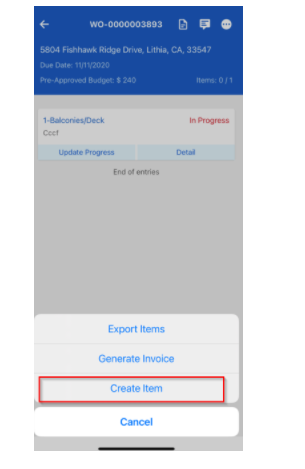
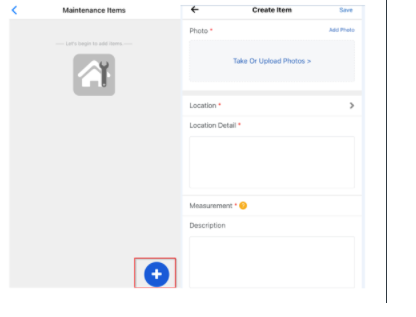
Comments
0 comments
Please sign in to leave a comment.